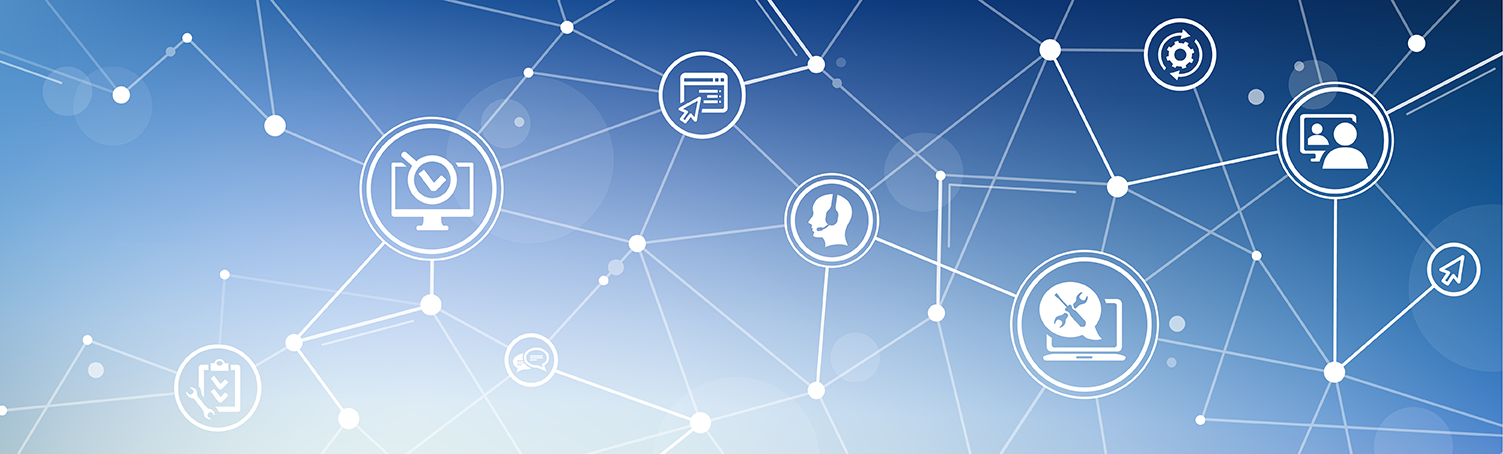SubMenu
Telephone Services
Dialing another campus phone
- Dial the four-digit extension
Dialing an outside line
- Press 91 + area code and seven digit number.
Checking voicemail
- Dial extension 2222
- Enter your security code.
Below are instructions for setting up voicemail from your office phone, another on-campus phone, or an external phone. Please also refer to the Quick Start Guide:
If you are on your office phone:
- Press the Voicemail Key, or Dial Ext 2222.
- You will be prompted for your default Passcode, which is 0000. This is only for the first time you set up your mailbox.
- Skip to the setup (below).
If you are on an internal phone, but want to set up a different Voicemail box:
- Press the Voicemail Key, or Dial Ext 2222.
- Press *.
- Press #.
- Dial the extension you wish to set-up.
- You will be prompted for your default Passcode, which is 0000. This is only for the first time you set up your mailbox.
- Skip to the setup (below).
If you are on an external phone:
- Dial 895-2222.
- Press #.
- Dial the extension you wish to set-up.
- You will be prompted for your default Passcode, which is 0000. This is only for the first time you set up your mailbox.
Follow the prompts to set up your voicemail.
- Set up your personal passcode. Your new passcode must be a minimum of four [4] digits.
- Record your name.
- Record a personal greeting:
- When you set up your personal greeting press 2 to start recording and press 2 to stop
recording.
Example: Press 2 to start. "You have reached my voicemail. I am currently away from my desk or on the other line. Please leave a message and I will return your call as soon as possible." Press 2 to stop. - To Save your new greeting press 5. To Review your greeting press 6. To Delete your greeting and start over press 4. To Cancel and Exit without saving the greeting press the star key *.
- When you set up your personal greeting press 2 to start recording and press 2 to stop
recording.
You have successfully set up your new voicemail box. You can update and/or change your greeting by pressing your voicemail button and entering your passcode. Then press 3 and follow the prompts to change your greeting.
If you are a member of the Associate Faculty and would like to setup a voicemail box, please place a work order with User Support services.
Fall and Spring Hours
Monday - Thursday
7:30 AM - 5:00 PM
Friday
8:00 AM - Noon
Summer Hours
Monday - Thursday
7:00 AM - 5:00 PM
AHPS South - Room 174
3536 Butte Campus Drive, Oroville, CA 95965